Q & A
** NEWS **
The AI BIETERCOCKPIT does not start, what can I do?
The application does not start anymore and you get the following error message:
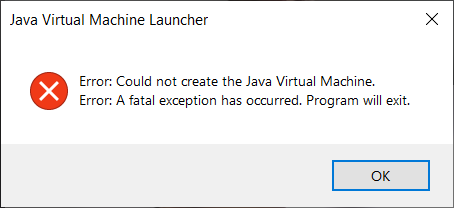
This is because you are using an outdated version of the AI WEBLAUNCHER which is no longer supported by the AI BIDDINGCOCKPIT. Please follow these steps to solve the problem.
Microsoft Windows
- First update to the latest version of the AI WEBLAUNCHER (if not already done). You can download the latest version here.
-
Press the key combination [Windows logo]+[R], the following input mask opens:

- Copy the following line into the input field: %LOCALAPPDATA%\AI\BCockpit\app.bietercockpit.de
- Confirm the entry with [OK], a new window opens.
- Find the folder "java_vm" and delete it.
- Close the window.
- Start the AI BIDDINGCOCKPIT.
Apple macOS
- First update to the latest version of the AI WEBLAUNCHER (if not already done). You can download the latest version here.
- Open the Finder.
- Select "Go" from the menu bar.
-
Select "Go to folder ...", the following input mask opens:

- Copy the following line into the input field: ~/Library/AI/BCockpit/app.bietercockpit.de
- Confirm the input with [Open], a new window opens.
- Find the folder "java_vm" and delete it by putting it into the trash.
- Close the window.
- Start the AI BIDDINGCOCKPIT.
AI WEBLAUNCHER
What exactly is the AI WEBLAUNCHER?
The AI WEBLAUNCHER is a technology developed by the Administration Intelligence AG which is necessary for the start of client applications of the AI product portfolio and provides the automatic update of its components. You can download the AI WEBLAUNCHER [here].
Why do I need the AI WEBLAUNCHER?
In April 2019 the manufacturer Oracle terminated the free official support of Java 8 for business users. Thus, further support of Java 8 is only available fee-based and directly from the manufacturer. At the same time, the so called Java webstart technology with which we have supplied our software applications so far, is no longer provided by the newer Oracle Java versions (from Java 11). To ensure that the AI BIDDINGCOCKPIT remains freely available we changed the application's deployment procedure and the AI WEBLAUNCHER as a modern solution based on open source components will replace the Java webstart technology.
Do I need “special” rights for my computer at my workplace to install the AI WEBLAUNCHER?
No. You merely require the same authorizations as for any other installation on your computer at the workplace; administrator rights are usually not necessary. This is only relevant if you are entitled to perform the installation as a user. Please consult the corresponding position if your institution has a central software procurement and note the hints given in our operations manual.
Which operating systems are supported?
The AI WEBLAUNCHER is available for the entire current versions of Windows and MacOS.
Is the AI BIDDINGCOCKPIT automatically updating itself if necessary?
Yes, the AI WEBLAUNCHER ensures that the AI BIDDINGCOCKPIT is kept up to date and that you are always working with the most current version.
Is the AI WEBLAUNCHER automatically updating itself if necessary?
No, an automatic update is not possible due to safety reasons. You have already experienced this behavior regarding other applications on your computer.
System requirements
Which system requirements must be available?
The basic hard- and software requirements and the supported operating systems can be downloaded [here].
Does the AI BIDDINGCOCKPIT run on devices with Apple Silicon chip (M1)?
Yes, provided that your Mac uses Apple Rosetta 2 technology. Rosetta 2 is Apples own emulation layer to run applications that were actually designed for Intel processors. If necessary, your Mac will prompt you to install Rosetta 2. After that, you can use the application as usual.
When will the AI BIDDINGCOCKPIT run natively on devices with Apple Silicon chip (M1)?
At the moment, no native support is planned.
Do I need internet access?
Yes. The AI BIDDINGCOCKPIT presupposes a secure SSL-communication to the integrated AI TENDERINGPORTAL. The application must be familiar with your access to the internet. Two connection variants must be distinguished: First, the direct connection and second, the configuration via proxy server which is common in a company network. You can find further information about the different connection types in our user guide in chapter 7. The information required for the proxy configuration is available at your local administrator.
Do I need a GAEB-software?
Not necessarily. Tenders in the construction sector, however, contain a specification sheet in a GAEB-format. For editing you need a special program which supports this GAEB-format. We recommend the free tool wingaeb.xml which is advantageous since it is partly integrated into the AI BIDDINGCOCKPIT (i.e. validation features).
If you want to use wingaeb.xml, please download the latest version [here], then install the program and configure it as explained in the user guide in chapter 7. Alternatively, you can also use your own GAEB-program. In this case, unlike to winagaeb.xml, it is not possible to create a direct validation in terms of completeness in the AI BIDDINGCOCKPIT.
Electronic signature
Why do I need an electronic signature?
Potentially, the addition of an electronic signature is necessary for the electronic submission of participation applications or bids. Please refer in time to the relevant AI TENDERINGPORTAL for details about the technical conditions.
The following signature types are supported by the AI BIDDINGCOCKPIT (provided that the awarding office permitted those within the procurement):
- • A simple electronic signature
Equal to an adaption of a signature in textual form
- • Advanced electronic signature
By software certificate (*.p12/*.pfx-file)
- • Qualified electronic signature
By card reader and valid signature card. The Addition of a signature by ID card is not possible
- • External signature
By means of arbitrary third party software
Important Information!
We generally advise you to test your signature card and your card reader in advance. Please use the tool "Add Test Signature" in the menu "Edit". An assistant will guide you through the compatibility check to ensure that the combination of signature card and card reader is supported before the electronic tender is finally performed. Please refer to the documentation "Supported Signature Cards" under "Help".
Where can I get an electronic signature from?
You can purchase signature cards and software certificates from various internet suppliers.
Problem solving
There is no connection to the AI TENDERINGPORTAL - what can I do?
There are several reasons why a connection between the AI BIDDINGCOCKPIT and the integrated AI TENDERINGPORTAL cannot be established. If the correct configuration (direct connection or proxy) was performed and it is still not possible to establish a connection, this issue may be referred to a defect and inactivated hardware component. It is also possible that your internet service provider blocks the connection by default. An installed security software, i.e. an anti-virus software or a firewall can also cause problems. Perhaps, it is necessary to adjust security settings which must be conducted by your local administrator. Please note, it is quite possible that the AI TENDERINGPORTAL itself is temporarily not available. In this case, please check the connection at a later time.
Why can I not sign up?
If there are any problems to sign up to an AI TENDERINGPORTAL via the AI BIDDINGCOCKPIT please check the platform‘s direct login. If this method is successful and the registration only failed via the AI BIDDINGCOCKPIT, in most cases the user credentials were invalid.
I forgot my password - what now?
Please use the "Forget my password"-link on the particular AI TENDERINGPORTAL. In this case you will receive an e-mail with a link to create a new password. Subsequently, you can sign in to the AI TENDERINGPORTAL and also via AI BIDDINGCOCKPIT by using your new credentials.
How often can I enter the password incorrectly before my account will be locked?
It depends on the specific settings of the particular AI TENDERINGPORTAL. In general, there is a maximum of 3 attempts.
My password has been entered wrong too often, how long will the access be denied?
It depends on the specific settings of the particular AI TENDERINGPORTAL. The account will be usually locked for 10 minutes.
How can I integrate the new AI TENDERINGPORTAL?
A manual integration is not necessary at all. The particular AI TENDERINGPORTAL is automatically integrated if you participated in a specific tender on an AI TENDERINGPORTAL and if you started the AI BIDDINGCOCKPIT from there. All you need to do is to sign up again and the rest is ensured by the AI BIDDINGCOCKPIT.
Why is the PIN-code of the software certificate not accepted?
It may be the case that the PIN-code is not related to your certificate. At first, please check if the PIN-code is correct.
If a software certificate is permanently stored within the AI BIDDINGCOCKPIT you can view and verify it:
Settings → General information → Software Certificate → Check File
Furthermore, you can store the particular certificate file locally and open it by double-clicking. A dialog box to import the certificate will open. After confirming with "Next" you are supposed to sign up with your PIN-code. If an error message appears, it can be assumed that the PIN-code is definitely wrong.
Why can I not send any messages?
Please check first whether the specific tender in the AI BIDDINGCOCKPIT is actually opened or you still find yourself on the overview page for all tenders. Messages can only be sent to the awarding office within an opened tender via "messages" in the toolbar.
Why do I not receive any invitation to tender in a restricted tender procedure?
It is quite possible that you are registered multiple times and therefore, the invitation to tender was sent to another account. In this case, please check your further accounts on the AI TENDERINGPORTAL and contact the awarding office if necessary.
Why is it not possible to submit my bid or the request for participation electronically?
An electronic tendering is possibly not permitted. It must be ensured that the awarding office allows electronic tendering. Please refer to the tender publication or documents.
Are there any restrictions on the file size of my bids and participation requests?
The restrictions on the maximum file size of bids or participation requests laid down in the terms of use of the respective tendering platform apply.
Note: The larger a bid is, the longer it usually takes to transfer it to the respective tendering platform. External factors may also play a role (Internet connection, transmission speed, infrastructure, etc.). Please take these into account when submitting your bid and do not submit your bid too late.
Can I withdraw the bid?
Of course you can withdraw a bid which has already been submitted. Please note that for legal reasons it only possible to withdraw the bid until the offering period has not closed or the tender-opening has begun.
What should I do when I already have a bid in process and the awarding office publishes new documents and/or a new specification sheets?
At first, please view the new version of the documents. The awarding office often publishes a cover letter in which the adjustments are explained precisely. You can create new bid documents if necessary. The files which have already been imported can be taken by Drag-and-Drop from your previous offer. Unfortunately, it is not possible to take the data from the specification sheets.
How can I continue a bid which is being processed on another computer?
You are using the AI BIDDINGCOCKPIT within an individual workstation solution. It is, however, possible to work on another computer and with multiple users via export/import of a proprietary AI BIDDINGCOCKPIT-file.
This operation can be made by following these steps:
- 1. Please navigate to tenders in the toolbar
- 2. Select the particular tender from the overview and open the context menu (right mouse button)
- 3. A dialog box which will open, select the option export tender
- 4. Please safe the generated file locally
- 5. Import the file on the remote computer by starting the AI BIDDINGCOCKPIT, selecting file in the menu and then executing import tender
- 6. Finally you are able to continue working on the tender
Further help
I have technical questions about tender or the documents - who should I contact?
On such issues, please contact the awarding office directly. The contact opportunities can be found in the publication and/or the particular documents. In this case, please understand that the AI AG Support cannot provide any assistance or information.
I have general questions about the software‘s utilization - who should I contact?
At first, please refer to the platform‘s operator from which you received the documents. Mostly, the information you require for support can be found under the contact receives.
Alternatively, you can contact our own fee-based Service-Hotline:
0900-1-243837 or 0900-1-1-BIETER
Cost 1,49 a minute from German landlines
Call charges for other networks may vary.
Please note that our Service-Hotline should be contacted for technical questions (i.e. application malfunctions).
If you are in need of further professional support (i.e. questions concerning the process or documents) please refer directly to the awarding office.
The employees on our Service-Hotline will issue a ticket for your request and transmit the ticket number during the call. You can refer to this number in our further correspondence.
Moreover, we will make any effort to confine the problem through specific questions and to find a solution as quickly as possible.
Please prepare an error report in advance (to be found in the application at Info → Error Report) which is indispensable for a problem-focused solution.
Why can I not reach the Service-Hotline?
Are you trying to call us outside our business hours?
Our business hours are:
Mo. − Fr. 08:00 a.m − 18:00 p.m.
Excluding national German and Austrian holidays.
Note: Potentially, the Service-Hotline is only partially available from abroad.
How do I create an error report?
If you are asked by one of our support staff to generate an error report, please follow these steps:


